Finding answers
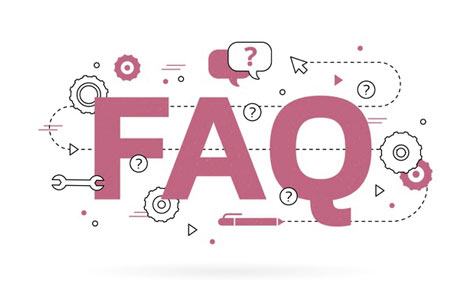
FAQ
You will find answers to frequently asked questions (FAQ) or problems here.

CONTACT US
You did not find an answer to your request in the FAQ? Then create a new ticket for our customer service team or complete an existing ticket.
- How to Charge the battery in Bluetooth Speakers.
- How to connect the Bluetooth speaker to your phone.
- How to play tracks from Micro SD Card in your Bluetooth speaker.
- I have Axess portable TV1703-7 but it will not read any video files off my SD card.
- I have a 13.3" model TVD1805-13. I would like to use it as a wall mount. How can I take off the stand?
- TVD-1801-19 and need the code to program a new remote for it.
- AUTO SCAN PROCEDURE on TVs
How to Charge the battery in Bluetooth Speakers:
- Power off the unit put the provided charge cable into the charging slot of the unit (MicroUSB), and connect the other end (USB) to a PC or other charger with 5V output (not included). While charging, the red charging indicator will remain lit.
- Charging time is approximately 3-5 hours. When charging is completed, the red charging indicator light will switch off.
- In order to prolong the battery life, please do not charge for more than 8 hours.
NOTE:
- The unit can operate without any cable connection using the rechargeable lithium battery. The amount of battery life depends on how hard the unit is working. For example, music that is heavy, loud, or with intense bass will use more energy to produce than spoken word tracks or soft music.
- The built-in rechargeable battery is not replaceable. Do not remove or replace it. Do not dispose of it in the trash or fire.
- When cleaning the product, use a soft dry cloth. For more severe stains, please dampen the cloth with water only. Anything else may dissolve the paint or damage the plastic.
How to connect the Bluetooth speaker to your phone:
- Turn the power switch to “ON”, the LED light will turn blue, twinkle quickly and beep twice.
- Activate the Bluetooth of your mobile device and search for device name, e.g. “SPBT1033”, then connect to it. The blue LED light will twinkle slowly and beep three times, once connected successfully.
- Play music from your mobile device, and enjoy it.
- Press the LAST or NEXT buttons on the paired mobile phone or other devices to select tracks you wish to listen to.
- Press the PLAY/PAUSE button on the paired mobile phone or other devices to play/stop the music.
- Use the Volume Gear to turn up and down the volume. Or adjust the paired mobile device’s volume.
How to play tracks from Micro SD Card in your Bluetooth speaker :
- Turn the power switch to “ON”.
- Insert the Micro SD card into the slot - the music stored will be played automatically, and the blue LED light will remain lit.
- While playing, tap the Forward or Backward buttons to select tracks you want to listen to, and press/hold to fast-forward or fast-backward through the current track.
- Press the PLAY/PAUSE button to play or pause.
- Please turn the POWER switch to “OFF” while not in use. *Note: If in Bluetooth or FM radio mode, if a Micro SD card is inserted, the speaker will automatically start playing it. To return to the previous mode, please use the MODE button.
I have Axess portable TV1703-7 but it will not read any video files off my SD card:
To play the USB or SD flash drives you have to make sure the format is as follows:
- Video - MPEG1 or MPEG2
- Audio - WMA or MP3
- Photo - JPEG
Also, The memory on both can not be higher than 32GB. Anything higher will not be compatible.
I have a 13.3" model TVD1805-13. I would like to use it as a wall mount. How can I take off the stand?
To remove the base/stand on this TV simply turn the TV upside down and press the pressure points at the bottom in the middle (oval shape) outward and out slides the base.
You will be left with the neck part. To remove that simply unscrew the back panel of the TV and remove the screw holding the neck. Replace the back panel and done.
TVD-1801-19 and need the code to program a new remote for it.
We do not have any codes at the moment to pair universal remotes. You can try using some Samsung or RCA TV codes to try and pair the remote as some customers have had luck pairing a universal code to our Axess TV.
Auto Scan procedure on TVs
Step 1: On the Axess remote control press the MENU button.
Step 2: Scroll to CHANNEL on the menu options, highlight CHANNEL, and press ENTER on the remote control.
Step 3: Select the source you want to run the scan (AIR/CABLE) if running through an antenna select AIR if running through a cable provider select CABLE
(Note - If your cable provider has a receiver make sure receiver is turned ON)
Step 4: Scroll down to run auto scan press ENTER on the remote.
Step 5: Start to scan by pressing YES.
Step 6: Let the system run the scan as it is locating/scanning available channels. Let the scan complete and finish. Once completed it should give you a picture or image on the screen of the first channel is found.
(NOTE - If auto-scan was with a cable provider and connected via HDMI cable. Press the SOURCE button on the remote control and move and highlight HDMI and press ENTER. You should have a picture of that input).
If you did not get any channels or pictures, run the system again and make sure cables are connected correctly.
